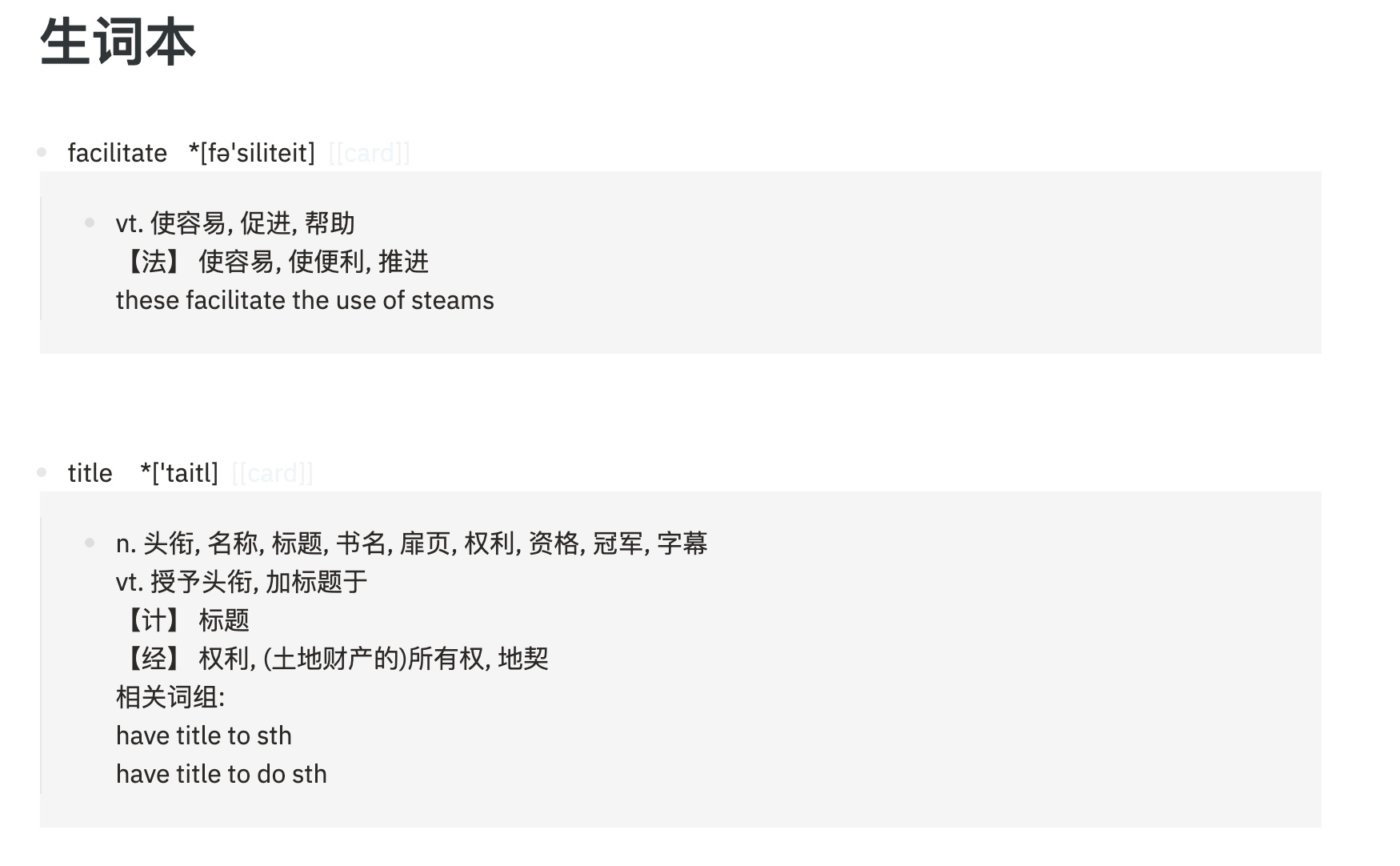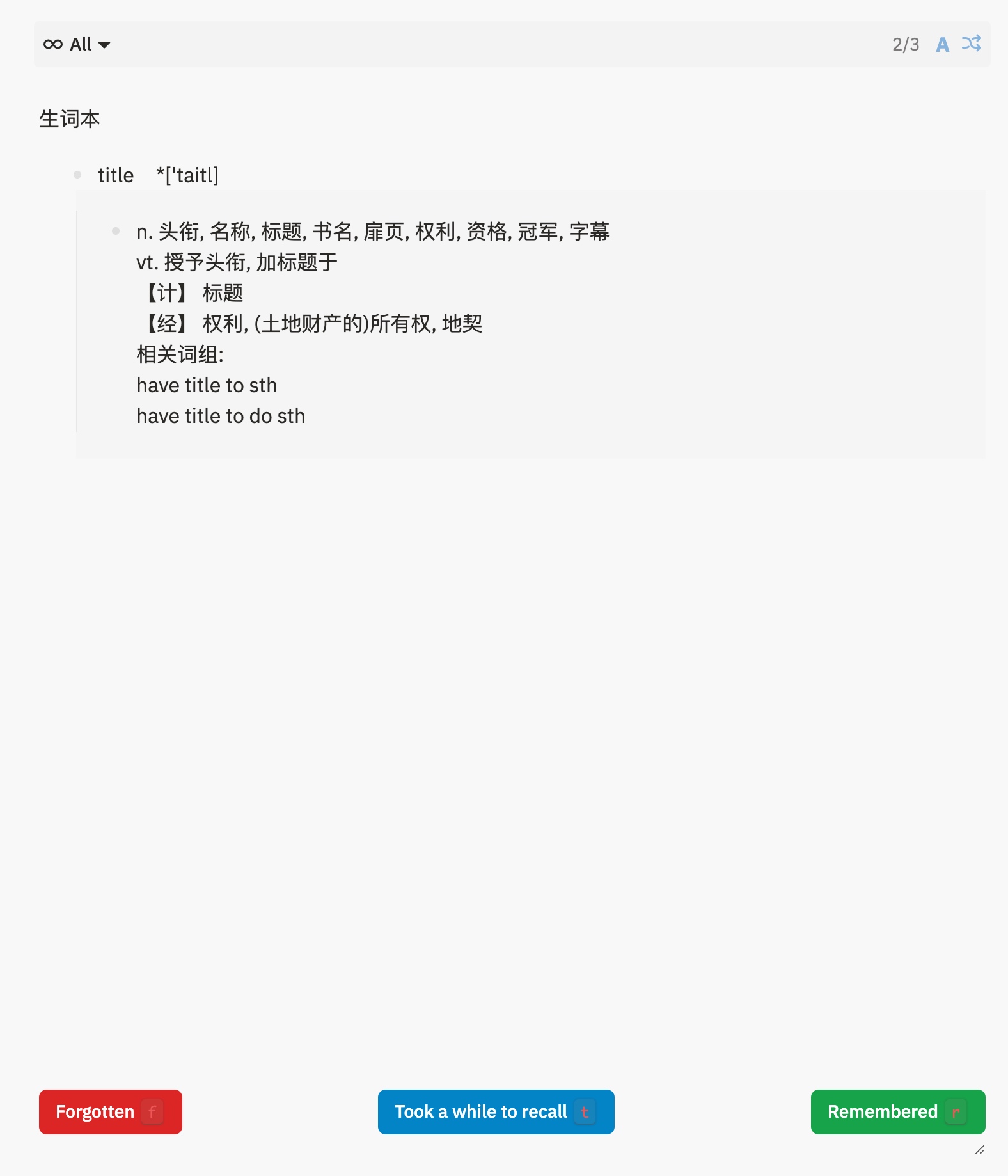macOS 系统的自带词典应用非常强大,与其他应用整合很好,快捷取词很方便(command+control+d)。
但是美中不足的是缺少生词本功能,查了单词又很容易忘记,对语言学习者来说就有些不便了。
经过本强迫症的探索,终于找到基于 Karabiner-Elements + Automator + Logseq 的完美生词本方案。
最后的效果是,快捷键取词的同时记录单词卡片到Logseq对应的笔记。
词典词库扩充
参考知乎文章安装好《朗道英汉字典5.0》
这是为了有个释义简洁的词典,方便后续生成生词本词条
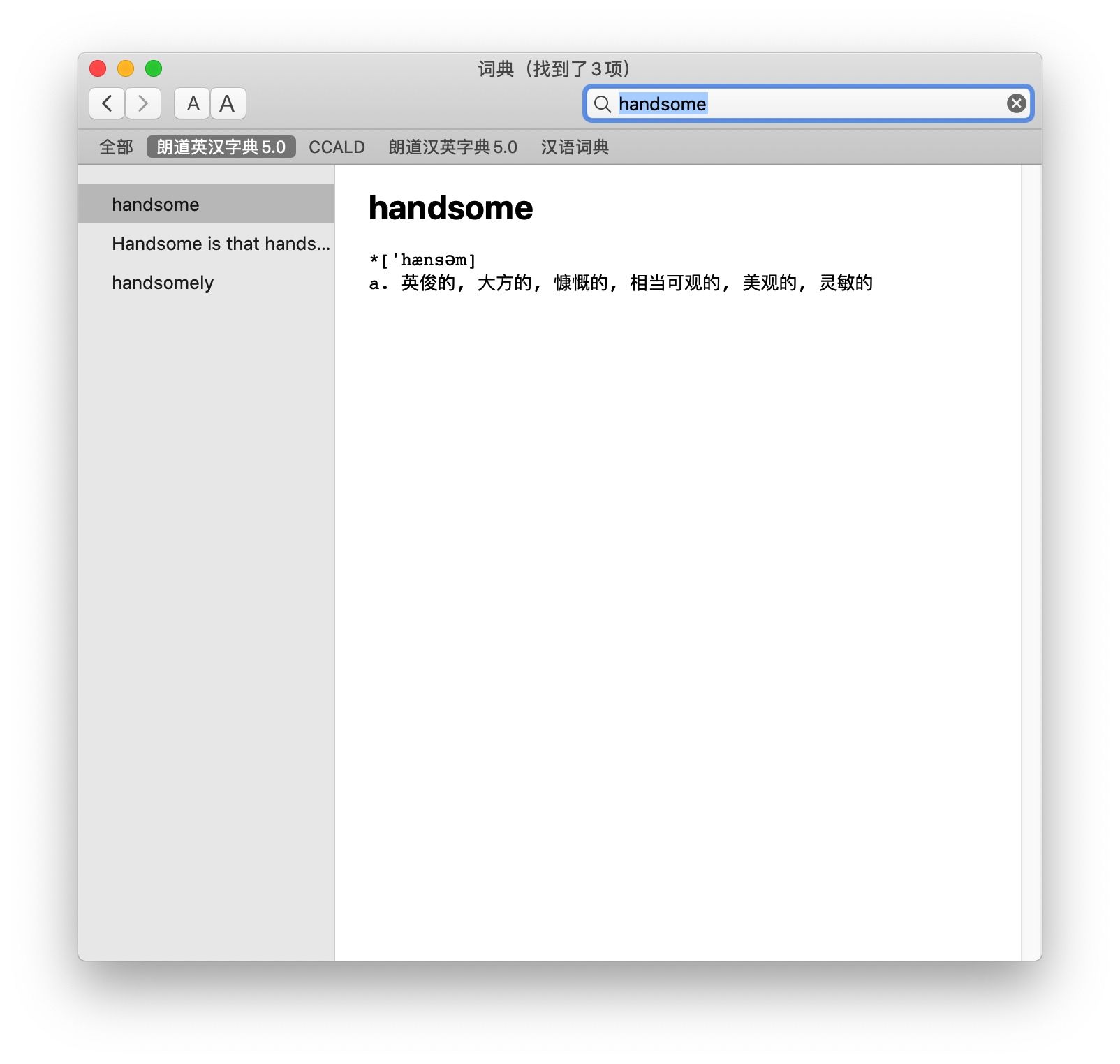
编写workflow
使用 macOS 自带应用 Automator(自动操作)编写workflow,将当前鼠标所在位置的文本提取并保存制卡。
首先打开 Automator.app 新建一个 Quick Aciont(快速操作)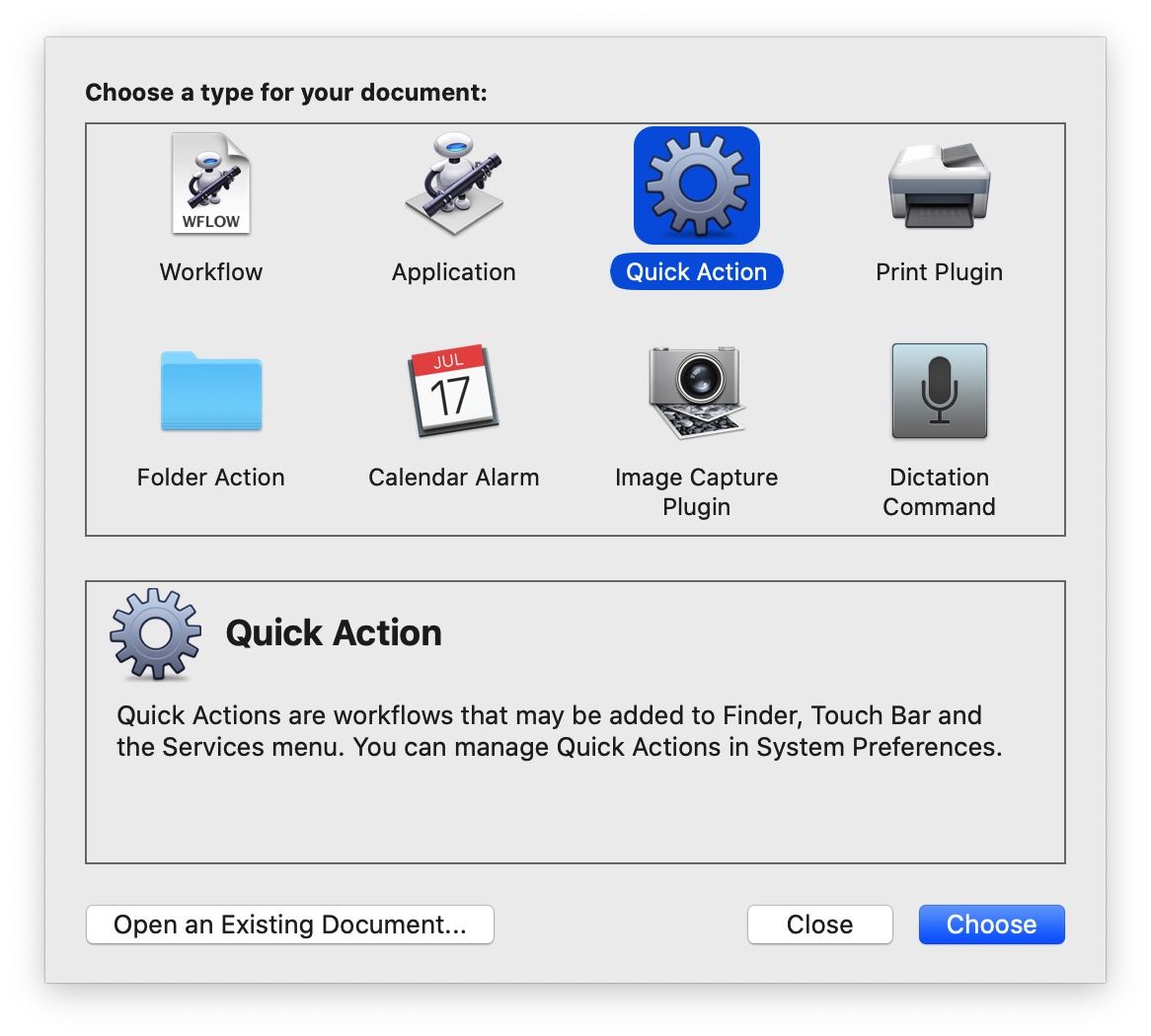
然后依次拖入“获得词语定义”,“运行Shell脚本”等步骤,并调整如下几个位置的选项。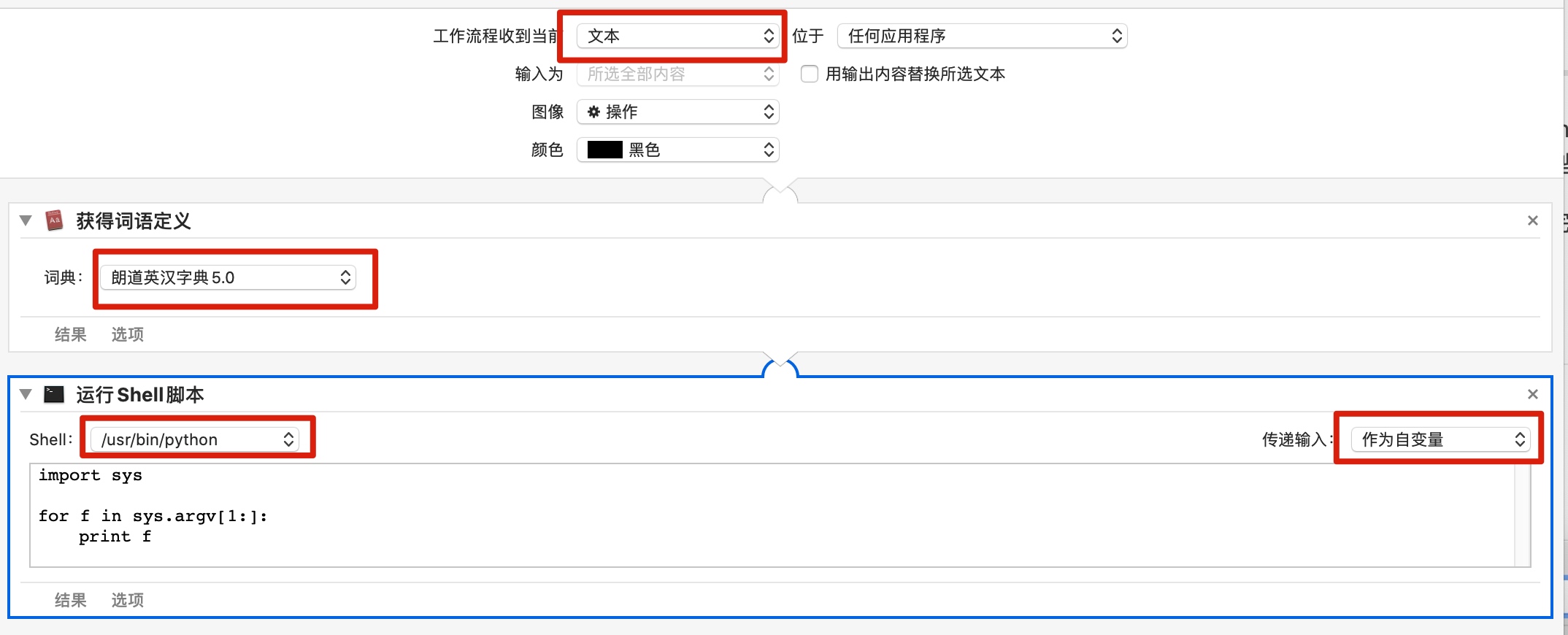
修改脚本里的代码为如下内容,生词本路径相应替换,并相应位置新建好生词本文件。1
2
3
4
5
6
7
8
9
10
11
12
13
14
15
16
17
18
19
20
21
22
23
24
25
26
27
28
29
30
31
32
33
34
35
36
37
38
39# -*- coding:utf-8 -*-
from __future__ import unicode_literals, print_function
import sys, os, io, subprocess
FILE=os.path.expanduser("~/weiyun_sync/!sync/logseq-note/pages/生词本.md")
output = []
text = sys.argv[1].decode('utf8') if sys.version_info.major == 2 else sys.argv[1]
lines = [i.strip() for i in text.splitlines() if i.strip()]
if len(lines) < 2:
exit(0)
word = lines[0]
if lines[1][0] == '*':
output.append('- {}\t{} [[card]]'.format(word, lines[1]))
lines = lines[2:]
else:
output.append('- {}\t [[card]]'.format(word))
lines = lines[1:]
output.append('\t- {}'.format(lines[0]))
for line in lines[1:]:
output.append('\t ' + line)
old_words = set()
with io.open(FILE, 'r', encoding='utf8') as fp:
for line in fp:
parts = line.split()
if line.startswith('-') and len(parts) > 1:
old_words.add(parts[1])
if word not in old_words:
with io.open(FILE, 'a', encoding='utf8') as fp:
fp.write('\n')
fp.write('\n'.join(output))
fp.write('\n')
subprocess.check_call(['osascript', '-e', u'display notification "添加 {}" with title "生词本"'.format(word)])
else:
subprocess.check_call(['osascript', '-e', u'display notification "跳过 {}" with title "生词本"'.format(word)])
选择路径保存好 workflow,然后在 键盘 - 快捷键 - 服务 中能看到新建的workflow。
为它设置快捷键 command + shift + alt + 1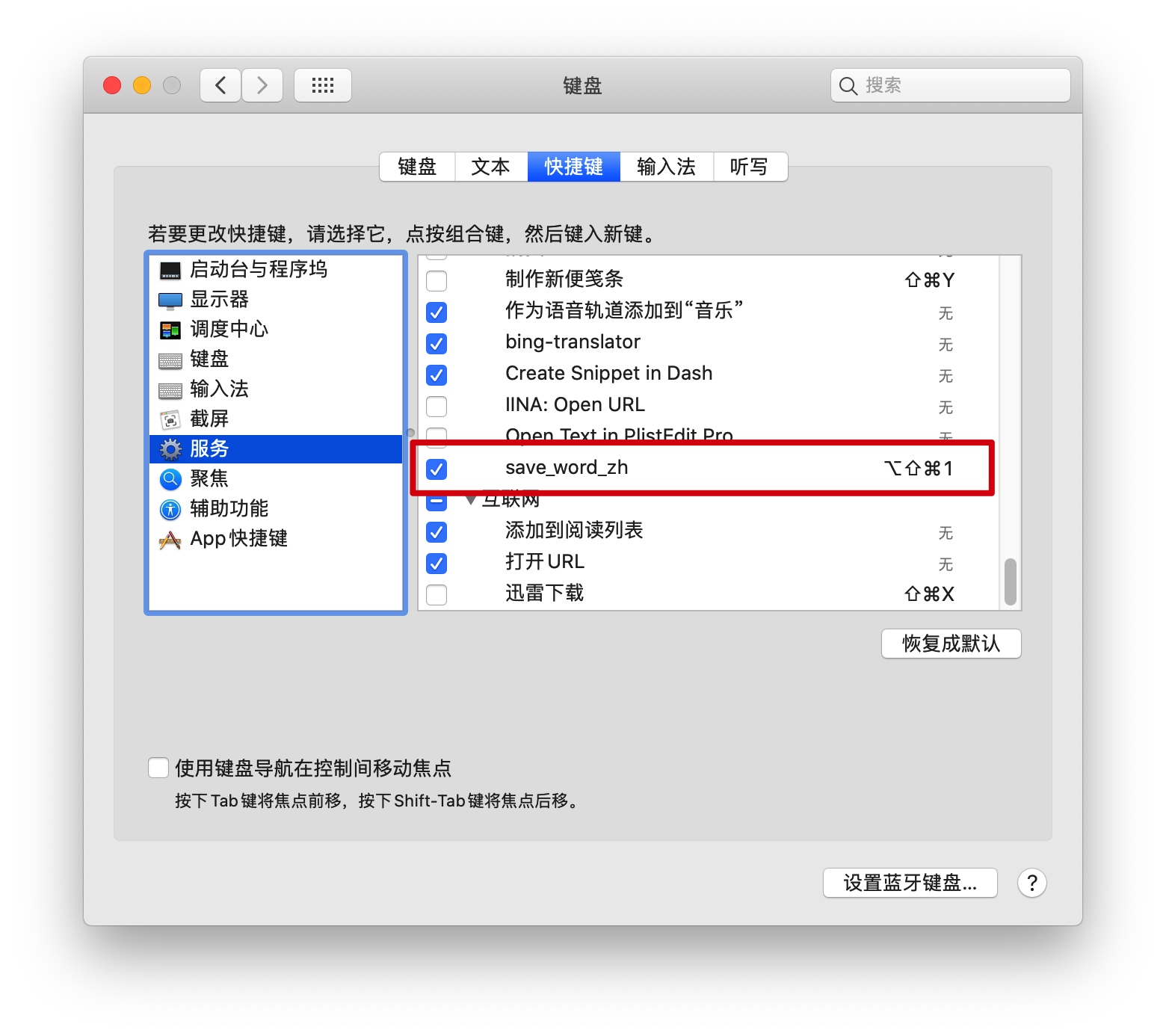
Karabiner-Elements
Karabiner-Elements 是 macOS 平台的一个重新映射快捷键的软件。
这里我们使用它将“查询单词”和“触发workflow”整合在一起,当然它还支持很多用途,这里就不赘述了。
注意确保Karabiner相关权限,并且设置中下图相关设备是勾选状态
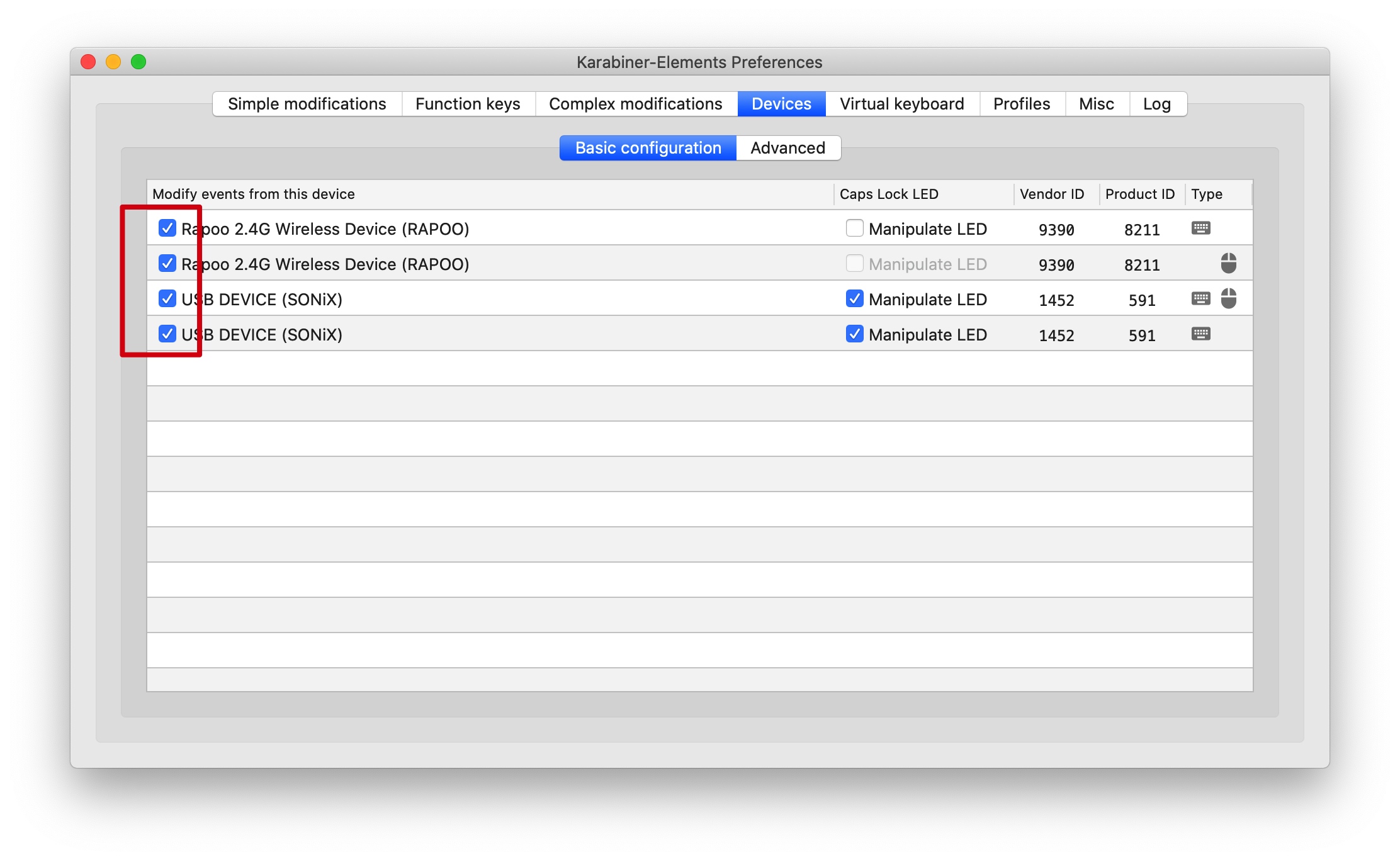
安装好Karabiner-Elements后,打开它的配置文件
路径在 /Users/<用户名>/.config/karabiner/karabiner.json
在 profiles -> complex_modifications -> rules 列表中增加一项配置,内容如下。
然后保存,Karabiner会自动加载新的配置。
这里是将鼠标的侧键(靠前的)映射为查单词的快捷键,实现一键查词。
也可以根据需要更改按键,通过EventViewer可以查看按键代码,配置文件格式可参考官方文档
1 | { |
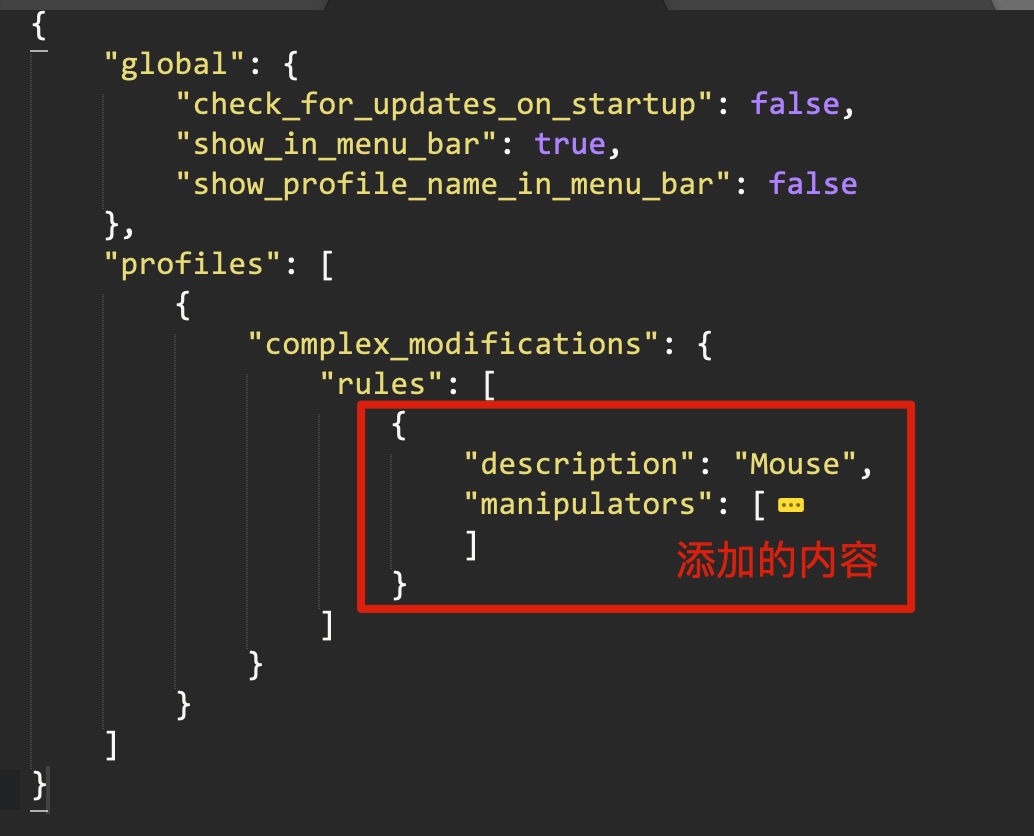
效果
可以看到 Logseq 中卡片生成的效果